Blur Image Background Online Free - AI Photo Background Blur Tool
Blur picture background online instantly with AI - no app download needed! Create professional portrait mode, DSLR bokeh effects, and background blur pics in seconds. Perfect for iPhone, Android, and desktop. Adjust blur intensity (1-50px), process photos privately in your browser, and download without watermarks. Free forever - the best alternative to Photoshop, Canva, and CapCut for background blur.
Original Image
Blurred Result
Upload an image to see the result
AI will blur only the background
Why Choose Our Image Background Blur ToolAI Features
Our AI-powered background blur tool automatically detects your subject and applies professional-grade blur effects to create stunning portrait mode images.
AI Subject Detection
Advanced AI automatically identifies your subject and preserves sharp focus while blurring the background perfectly.
Complete Privacy
All processing happens in your browser. Your images never leave your device and are never uploaded to our servers.
Adjustable Intensity
Control blur intensity from subtle (5px) to strong (50px). Perfect for portraits, product photos, and creative effects.
See the Difference: AI Background Blur in Action
Professional Portrait Blur with AI Precision
Our AI-powered blur tool automatically detects the subject and applies a smooth, professional blur to the background.
Perfect for portraits, headshots, and profile pictures - get that professional DSLR bokeh effect without expensive equipment.
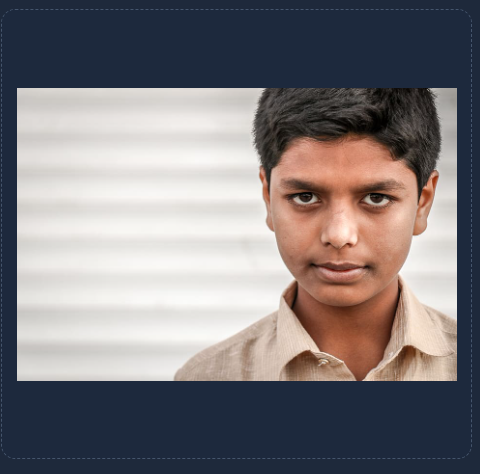
Before
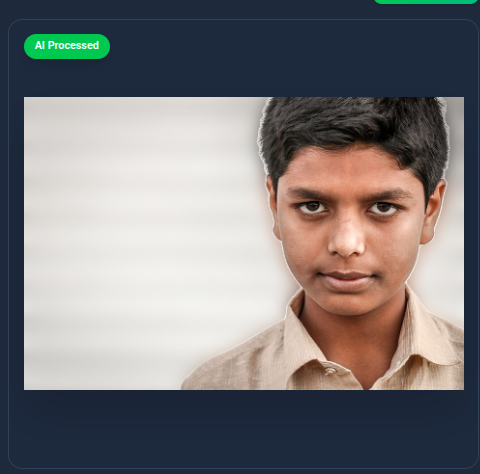
After
Perfect for Pet Photography with Edge Detection
Our AI excels at detecting complex features like fur, whiskers, and textures. The subject stays crisp while backgrounds blur beautifully.
Ideal for pet portraits, animal photography, and creating professional-looking pet photos for social media or prints.
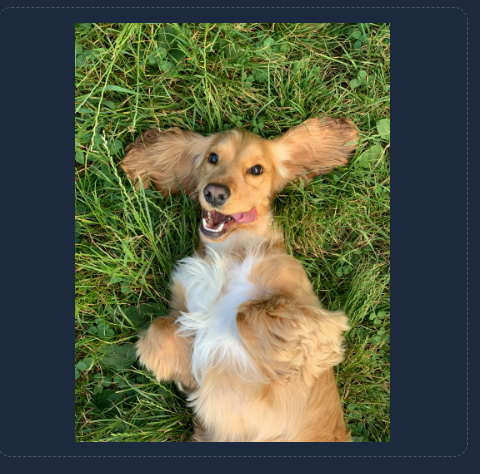
Before
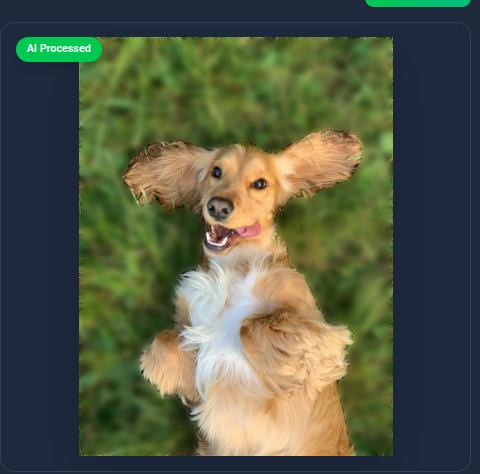
After
Product Photography with Focus Control
Make your products stand out with selective blur. Draw attention to key features while minimizing background distractions.
Perfect for e-commerce, product catalogs, and marketing materials - create professional depth of field effects instantly.
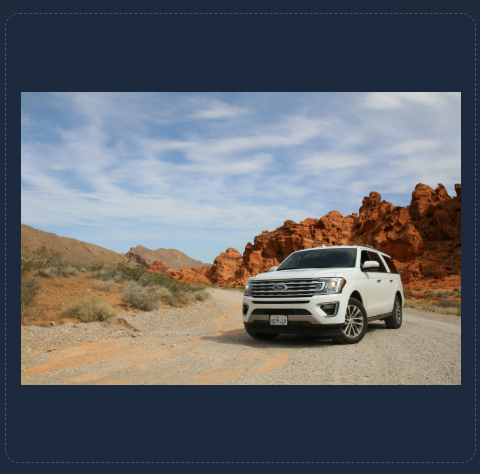
Before
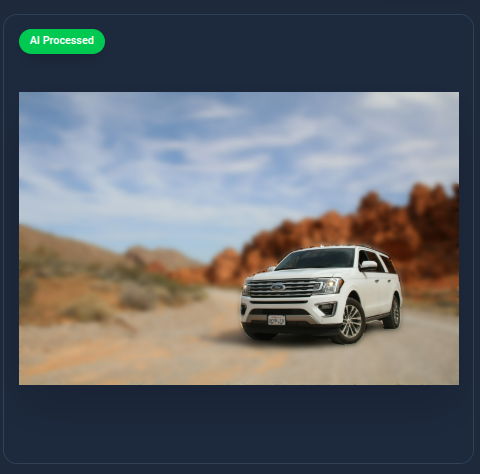
After
Background Blur Use CasesUse Cases
Discover how background blur can enhance your photos for professional, social, and creative purposes.
Portrait Photography
Create professional portrait mode effects with beautiful bokeh blur. Perfect for profile pictures, headshots, and social media.
Product Photography
Make your products stand out with professional background blur. Ideal for e-commerce and catalog photography.
Social Media Content
Enhance your Instagram, Facebook, and LinkedIn posts with professional-looking blur effects.
Creative Photography
Experiment with depth of field effects and artistic blur to create unique, eye-catching images.
Compatible with All Devices & Platforms
Our image background blur tool works seamlessly across all devices and platforms. Whether you're using an iPhone, Android phone, Mac, Windows PC, or tablet, you can blur photo backgrounds online with the same professional quality. No need to download separate apps like Canva, Photoshop, or CapCut - our free online tool provides everything you need in your browser.
Mobile Devices
Perfect for iPhone and Android users! Blur image background on iOS and Samsung devices without downloading any app. Our mobile-optimized interface makes it easy to blur photo backgrounds on the go.
Supported: iPhone image background blur, Samsung blur effects, Android photo blur, iOS background blur tool
Desktop Applications
Alternative to expensive software like Photoshop, Canva Pro, and GIMP. Get professional DSLR-style bokeh effects and background blur without software downloads or subscriptions.
Alternatives to: Photoshop background blur, Canva blur effects, GIMP blur tools, Mac photo editor
Video Conferencing
Need a professional background for Zoom meetings? Download your blurred background images in HD 4K quality and use them as virtual backgrounds. Perfect for video calls, YouTube videos, and online meetings.
Use cases: Zoom background blur download, YouTube background blur, video background blur website, background blur for video calls
Social Media Platforms
Create stunning Instagram story backgrounds, Facebook posts, and profile pictures with professional blur effects. No need for CapCut or other video editing apps - blur backgrounds instantly online.
Perfect for: Instagram story blur, Reddit photo posts, Google Slides backgrounds, social media content creation
High-Quality 4K & HD Background Blur
Process your photos in full HD 1080p and 4K resolution without any quality loss. Our AI background blur tool maintains image clarity while applying professional blur effects. Download your edited images in high resolution - perfect for printing, professional portfolios, and large displays.
4K Ultra HD Support
Upload and process 4K background blur images (3840×2160) with full resolution preserved. Get blur background image download HD 4K quality for professional photography, presentations, and digital displays. Our tool handles large image files efficiently.
Full HD 1080p Processing
Photo background blur full HD 1080p free download available instantly. Perfect for HD photo background blur wala content, social media posts, and high-quality prints. Export in PNG or JPEG formats with adjustable compression.
Professional DSLR Bokeh Effects
Achieve photo background blur DSLR quality without expensive cameras or lenses. Our AI creates natural bokeh blur effects similar to professional photography with f/1.8 aperture. Perfect for background image DSLR blur style portraits and product photos.
Free Download Options
Photo background blur free download with no watermarks or restrictions. Download your HD photo background blur images immediately after processing. No signup required - completely free picture blur background HD tool.
Background Blur for Web Developers
Learn how to implement background image blur effects in your web projects using CSS, Tailwind CSS, React, Flutter, and other frameworks. Our tool can also help you generate blur backgrounds for testing and prototypes.
CSS Background Blur
Use CSS backdrop-filter for background image blur CSS effects. Apply background image blur filter CSS to div elements, body backgrounds, and image overlays. Learn css background image blur edges techniques and blur background image but not content methods.
Tailwind CSS Blur
Implement background image blur in Tailwind CSS using backdrop-blur utilities. Perfect for background image blur Tailwind components and modern web designs. Learn background image blur in Tailwind CSS best practices.
React & JavaScript
Add background image blur React components with dynamic blur intensity. Use canvas API for client-side image processing. Implement background image blur using CSS in React apps with styled-components.
Other Frameworks
Background image blur in Flutter for mobile apps, Bootstrap blur effects, Elementor blur backgrounds for WordPress, and W3Schools background image blur tutorials. Check background image blur HTML CSS code examples.
फोटो की बैकग्राउंड ब्लर कैसे करे (How to Blur Photo Background)
Photo Background Blur Kaise Kare?
हमारी वेबसाइट पर photo background blur kaise kare बहुत आसान है। बस अपनी photo upload करें, AI automatically subject को detect करेगा, और blur slider से background blur intensity adjust करें। यह picture ka background blur kaise kare का सबसे आसान तरीका है।
Steps: 1) Photo upload करें 2) AI processing होगी 3) Blur intensity adjust करें 4) Photo ka background blur karne ka tarika यह है - Download button पर click करें
Video Background Blur Karne Ka Tarika
Video के लिए भी आप इस tool से blur backgrounds बना सकते हैं। Photo background blur wala images को Zoom, Teams, या video calls में background की तरह use करें। HD photo background blur wala content के लिए perfect!
Advanced Blur Effects & Customization
Blur Styles
Choose from various effects: photo background circle blur, round blur, motion blur, gradient blur, light blur effects, and bokeh blur. Customize photo background blur colour and create unique styles.
Background Types
Perfect for all backgrounds: gym background blur image, garden backgrounds, village backgrounds, jungle backgrounds, restaurant backgrounds, road backgrounds, nature blur images, and studio backgrounds.
Output Formats
Export as background blur image PNG with transparency, JPG for smaller file sizes, or blur background girl image for social media. Get blur gradient background images and blur no background options.
Frequently Asked QuestionsFAQ
How does the AI background blur work?
Our tool uses advanced U²-Net AI model to automatically detect the main subject in your image. It then applies a Gaussian blur effect to the background while keeping your subject sharp and in focus, creating a professional portrait mode effect.
Can I adjust the blur intensity?
Yes! You can adjust the blur intensity from 5px (subtle blur) to 50px (strong blur) using the slider. This gives you full control over the depth of field effect to match your creative vision.
Is my photo secure and private?
Absolutely! All image processing happens entirely in your browser. Your photos never leave your device and are never uploaded to any server. This ensures complete privacy and security for your images.
What image formats are supported?
We support JPEG, JPG, PNG, and WebP formats. The output is saved as a high-quality JPEG file with 95% quality compression to maintain excellent image quality while keeping file sizes reasonable.
Does this work on mobile devices?
Yes! Our tool is fully responsive and works perfectly on smartphones and tablets (iOS and Android). You can blur photo backgrounds on the go with the same quality as desktop.
Is there a limit on image size?
No size limits! You can process images of any resolution. However, larger images may take slightly longer to process depending on your device's processing power.
How to photo background blur?
To blur a photo background, follow these simple steps: 1) Click the upload button and select your image, 2) Wait for AI to process and detect the subject, 3) Use the blur intensity slider to adjust blur strength (1px-50px), and 4) Click download to save your edited image. Our free online tool makes photo background blur easy without any software installation.
The process works entirely in your browser, ensuring complete privacy. You can blur image backgrounds for portraits, product photos, or social media content in seconds. No registration or payment required - completely free forever!
How to blur background of picture?
To blur the background of a picture, upload your image to our AI-powered tool. The advanced U²-Net machine learning model automatically identifies the main subject (person, pet, or object) and separates it from the background. You can then apply Gaussian blur to the background while keeping your subject sharp and focused.
This creates a professional DSLR-like bokeh effect without expensive camera equipment. Adjust the blur intensity slider to control the depth of field - from subtle (1-10px) for natural looks to strong (30-50px) for dramatic portrait mode effects. Download your result instantly in high quality.
How to blur background of picture in iPhone?
To blur the background of a picture on iPhone, open Safari or any browser and visit our website. No app download needed! Simply tap the upload button, select a photo from your iPhone camera roll, and our AI will process it instantly. The tool is fully optimized for iOS devices with touch-friendly controls.
For iPhone users who want to make background image blur directly: 1) Access fasttools.store on Safari, 2) Upload your photo, 3) Use the slider to adjust blur intensity, 4) Tap "Download" to save to Photos app. Works on all iPhone models (iPhone 11, 12, 13, 14, 15, and newer).
Alternative: iPhone's built-in Portrait mode captures blur during shooting, but our tool lets you add blur to ANY existing photo retroactively - perfect for older photos without Portrait mode or images from other sources.
How do you blur a background on a picture / photo?
There are several ways to blur a background on a photo: 1) Use our free AI online tool (fastest and easiest), 2) Use photo editing software like Photoshop or GIMP (requires skills), 3) Use mobile apps like CapCut or Canva (may have watermarks), or 4) Shoot with a DSLR camera using wide aperture (expensive equipment required).
Our recommended method: Upload to our free tool, let AI detect the subject automatically, adjust blur intensity, and download. No software installation, no subscriptions, no watermarks - just pure, professional results in seconds. Works for portraits, product photos, pet pictures, and any image where you want the subject to stand out.
Can you blur the background of a photo?
Yes, absolutely! You can blur the background of any photo using our free AI tool. Unlike camera Portrait mode which only works during capture, our tool adds professional blur effects to existing photos retroactively. It works with images from any camera, phone, or source - even old photos from years ago.
The AI technology automatically detects faces, people, pets, and objects, then applies selective blur only to the background. This creates a natural depth-of-field effect similar to professional photography. You have full control over blur intensity, making it perfect for social media, business profiles, e-commerce, or personal projects.
How do I blur a background on a photo?
To blur a background on a photo using our tool: Step 1: Navigate to fasttools.store/image-tools/image-blur. Step 2: Click "Choose Image" and upload your photo (JPEG, PNG, or WebP). Step 3: Wait 2-5 seconds for AI processing. Step 4: Adjust the blur intensity slider (1-50px). Step 5: Click "Apply AI Background Blur" to process. Step 6: Preview the result and download.
Pro tips: Use higher blur values (30-50px) for dramatic bokeh effects on portraits. Use lower values (5-15px) for subtle professional looks on product photos. You can re-adjust and re-process as many times as needed until you get the perfect result!
How to blur picture background on Android?
To blur picture background on Android phones (Samsung, Google Pixel, OnePlus, etc.): Open Chrome or any browser, visit our website, tap the upload button, select photo from gallery, and let AI process it. The interface is touch-optimized for Android devices with smooth slider controls for blur adjustment.
No need to download blur image background Samsung apps or other third-party software. Our web-based tool works directly in your browser with full functionality. After processing, tap "Download" to save the blurred image to your device. Works on all Android versions 7.0 and above.
Advantages over Android apps: No storage space needed, no permissions required, always up-to-date, no ads or watermarks, and faster processing with our cloud-optimized AI model.
How to make background image blur in Instagram story?
To create Instagram story background blur: First, use our tool to blur your photo's background. Upload your image, adjust blur intensity for Instagram-appropriate effects (15-25px works best), and download. Then, open Instagram, swipe to Stories, upload your pre-blurred image, and post. This method gives you much more control than Instagram's built-in Focus mode.
Advanced technique: Create multiple versions with different blur intensities, test which looks best on your story preview, then post the winner. You can also use blurred backgrounds as story backgrounds with text overlays for professional-looking announcements and quotes. Perfect for influencers, businesses, and content creators!
What is background blur?
Background blur (also called bokeh effect or depth of field) is a photographic technique where the main subject remains sharp while the background appears soft and out-of-focus. In professional photography, this is achieved using wide aperture lenses (f/1.4, f/1.8, f/2.8) on DSLR or mirrorless cameras, which naturally blur backgrounds due to shallow depth of field.
In digital editing, background blur is created artificially using AI algorithms that detect the subject, separate it from the background, and apply Gaussian blur or other blur filters to background pixels only. This simulates the optical blur effect and helps subjects stand out, draws viewer attention, and creates professional-looking images.
Common uses: Portrait photography (to emphasize faces), product photography (to highlight products), social media content (to make posts eye-catching), and professional headshots (to achieve studio-quality results). Background blur makes images look more professional, cinematic, and visually appealing.
How to make image background blur?
To make an image background blur online: Use our free AI tool at fasttools.store. Simply upload your image (drag-and-drop or click to select), and our advanced neural network will automatically process it. The AI detects edges, identifies the main subject, and prepares the image for blur application. Then use the slider to set your preferred blur intensity and click "Apply AI Background Blur."
Alternative methods: 1) Photoshop: Use Quick Selection Tool + Filter > Blur > Gaussian Blur, 2) Canva: Use Background Remover + Add blur background, 3) Mobile apps: CapCut, Snapseed, or AfterFocus, 4) DSLR camera: Use wide aperture lens and manual focus. However, our AI tool is the fastest, easiest, and completely free option with professional results.
How blur background in CapCut?
To blur background in CapCut: 1) Open CapCut app, 2) Import your video or photo, 3) Tap on the clip, 4) Select "Effects" > "Body Effects" > "Auto Cutout" to remove background, 5) Add a blurred background layer, 6) Adjust blur intensity. However, CapCut requires app installation, has a learning curve, and is primarily designed for video editing.
For photos specifically, our online tool is faster and easier: No app download, no account creation, instant results, adjustable blur intensity, and high-quality output. CapCut is better for videos with blur backgrounds, but for static images, use our specialized AI image blur tool for superior results and convenience.
How to make picture background blur in Photoshop?
To blur picture background in Photoshop: 1) Open your image, 2) Use Quick Selection Tool (W) or Pen Tool (P) to select the subject, 3) Press Shift+Ctrl+I (Windows) or Shift+Cmd+I (Mac) to invert selection (now background is selected), 4) Go to Filter > Blur > Gaussian Blur, 5) Adjust blur radius (10-50 pixels), 6) Click OK, 7) Save as JPEG or PNG.
For Photoshop CS6 specifically: The process is identical. Advanced users can use Layer Masks for non-destructive editing or Lens Blur filter for more realistic bokeh effects. However, Photoshop requires: Adobe subscription ($10-55/month), learning curve (2-4 weeks minimum), powerful computer, and manual selection skills.
Our AI tool alternative: Free, automatic subject detection (no manual selection needed), instant results (5 seconds vs 5 minutes), no software installation, works on any device. Perfect for users who want professional results without Photoshop complexity or cost.
How to make image background blur in Canva?
To make image background blur in Canva: 1) Open Canva and create a new design, 2) Upload your image, 3) Click on the image, 4) Select "Edit image" > "Background Remover" (requires Canva Pro subscription $13/month), 5) Once background is removed, 6) Add a blurred background element from Canva's library or use the "Blur" effect if available.
Important limitation: Canva's background blur requires a paid Pro subscription. The free version doesn't include background remover or advanced blur effects. Our tool provides the same quality results completely free, without subscriptions, watermarks, or limitations. Plus, our AI is specifically trained for background blur, resulting in more natural-looking edges and better subject separation than Canva's general-purpose tool.
How to blur picture background in mobile?
To blur picture background on mobile (iPhone or Android): Open your mobile browser (Safari, Chrome, Firefox), visit fasttools.store/image-tools/image-blur, tap "Choose Image," select photo from camera roll or gallery, wait for AI processing (3-5 seconds), adjust blur slider to your preference (touch and drag), tap "Apply AI Background Blur," preview the result, and tap "Download" to save to your phone.
Works on all mobile devices: iPhone (iOS), Samsung (Android), Google Pixel, OnePlus, Xiaomi, Huawei, and any smartphone with a modern browser. The interface is fully responsive and touch-optimized for mobile screens.
Why better than mobile apps: No app store installation required (save storage space), no permissions needed (privacy-focused), instant access without account creation, no in-app purchases or subscriptions, no watermarks on output images, and always updated with latest AI improvements automatically.
How to background image blur in HTML/CSS?
To create background image blur in HTML/CSS, use the backdrop-filter property or filter property. Method 1 (backdrop-filter): Use backdrop-filter: blur(10px) on an overlay element to blur the background behind it. Method 2 (filter): Apply filter: blur(10px) directly to the background image element. For modern browsers, backdrop-filter provides better performance.
Example code: For div background blur: .blurred-bg { background-image: url('image.jpg'); filter: blur(5px); } For content over blurred background: .overlay { backdrop-filter: blur(10px); background: rgba(255,255,255,0.5); } This creates frosted glass effect popular in modern web design. Browser support: Works in Chrome, Safari, Edge (90%+ browsers). For older browsers, provide fallback backgrounds without blur.
How image background blur works?
Image background blur works through AI-powered image segmentation: 1) Subject Detection: The U²-Net neural network analyzes the image to identify the main subject (person, pet, or object) by detecting edges, colors, and patterns. 2) Segmentation Mask: AI creates a pixel-perfect mask separating foreground (subject) from background. 3) Selective Blur: Gaussian blur filter is applied only to background pixels while preserving subject sharpness.
Technical process: The AI model uses deep learning trained on millions of images to understand what constitutes a "subject" versus "background." It analyzes spatial relationships, object boundaries, and depth cues. The blur effect uses mathematical convolution - each background pixel's value is replaced by the average of surrounding pixels, creating smooth transitions.
Result: Natural-looking depth of field effect similar to expensive DSLR cameras with wide-aperture lenses (f/1.8 or lower). The intensity is adjustable (1-50px radius), allowing users to control the bokeh effect strength from subtle to dramatic. All processing happens in your browser using WebAssembly for fast, private, secure operations.